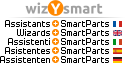Hello,
I am in deep trouble.
Allplan keeps merging elements. I want to model precast foundation blocks. I create them as Block Foundation architectural elements (even tried with 3D box but same results - they merge). When I place them next to each other they merge and are showed as one. I just want to keep them separate with line. I tried applying settings for intersection lines but they only show up in drawing view not in generated plan view. Please help me I wasted all day searching for solution.