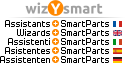Cité par Bertrand_C
You can map, save and load the layers used each time. The additional layers will then be mapped manually at the time of import (and possibly map in the other direction at the time of export).
If the partner uses a structure that does not change each time, it is also possible to load the entire structure once and always rely on it. If some layers do not exist, they will not be loaded or added.
___________
Sie können die verwendeten Layern jedes Mal zuordnen, speichern und laden. Die zusätzlichen Layern werden dann zum Zeitpunkt des Imports manuell zugeordnet (und möglicherweise zum Zeitpunkt des Exports in die andere Richtung zugeordnet).
Wenn der Partner eine Struktur verwendet, die sich nicht jedes Mal ändert, ist es auch möglich, die gesamte Struktur einmal zu laden und sich immer darauf zu verlassen. Wenn einige Layern nicht vorhanden sind, werden sie nicht geladen oder hinzugefügt.
Hello Bertrand,
When you say "load" what do you mean? I dont see any option to "load" a previous map. Unless you mean by "assign" layers in an ascending/descending order manually by creating a group of layers which I would always use as my "master set"? When I have this Masterset... how does Allplan know that all the new layers should be mapped against that Masterset using only the names as a criteria when I try to import other DWGs? I would still have to manually assign the layers right?
This doesnt seem to be effective either, or am I missing something? Every two weeks I get all the plans for the 12 floors and manually controlling the 30+ layers in every DWG file doesnt seem to be the right way of doing it...
How would you do it?
Kind Regards
---------------------------------
Hallo Bertrand,
Wenn Sie "Laden" sagen, was meinen Sie damit? Ich sehe keine Option zum "Laden". Es sei denn, Sie meinen die Ebenen manuell in "aufsteigender / absteigender Reihenfolge zuweisen", indem ich eine Gruppe von Ebenen erstelle, welche ich immer als "Master-Set" verwenden würde?
Wenn ich dieses Masterset habe... woher soll Allplan wissen, dass er alle neue Ebenen zu diesem Masterset zuordnen soll? (Wobei er nur die Namen als Kriterien verwenden soll), wenn ich versuche andere DWGs zu importieren?
Ich müsste da die Ebenen trotzdem manuell zuweisen, oder?
Dies scheint auch nicht effektiv zu sein, oder habe ich es nicht richtig verstanden? Alle zwei Wochen bekomme ich 12 Pläne für alle Stockwerke und die manuelle Verwaltung der über 40 Ebenen in jeder DWG-Datei scheint nicht der richtige Weg zu sein ...
Wie würden Sie das machen?
Mit freundlichen Grüßen