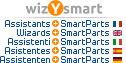I am facing a rather unpleasant situation: I need to convert a project, created with Allplan 2022, to version 2019.
The only usable method I have is to save every drawing file individually into the previous version.
Is it possible, and if so, which is the most efficient and less time-consuming method to convert/downgrade the whole project at once?
Thank you in advance.